Portkey AI Gateway
Using Patronus with Portkey
The following tutorial describes how to use Patronus with the Portkey AI Gateway.
- Add Patronus API Key to Portkey
On the Integrations page, click on the edit button for the Patronus and add your Patronus API key.
- Add Patronus’ Guardrail Checks & Actions
Navigate to the Guardrails page and you will see the Guardrail Checks offered by Patronus there. Add the ones you want, set actions, and create the Guardrail!
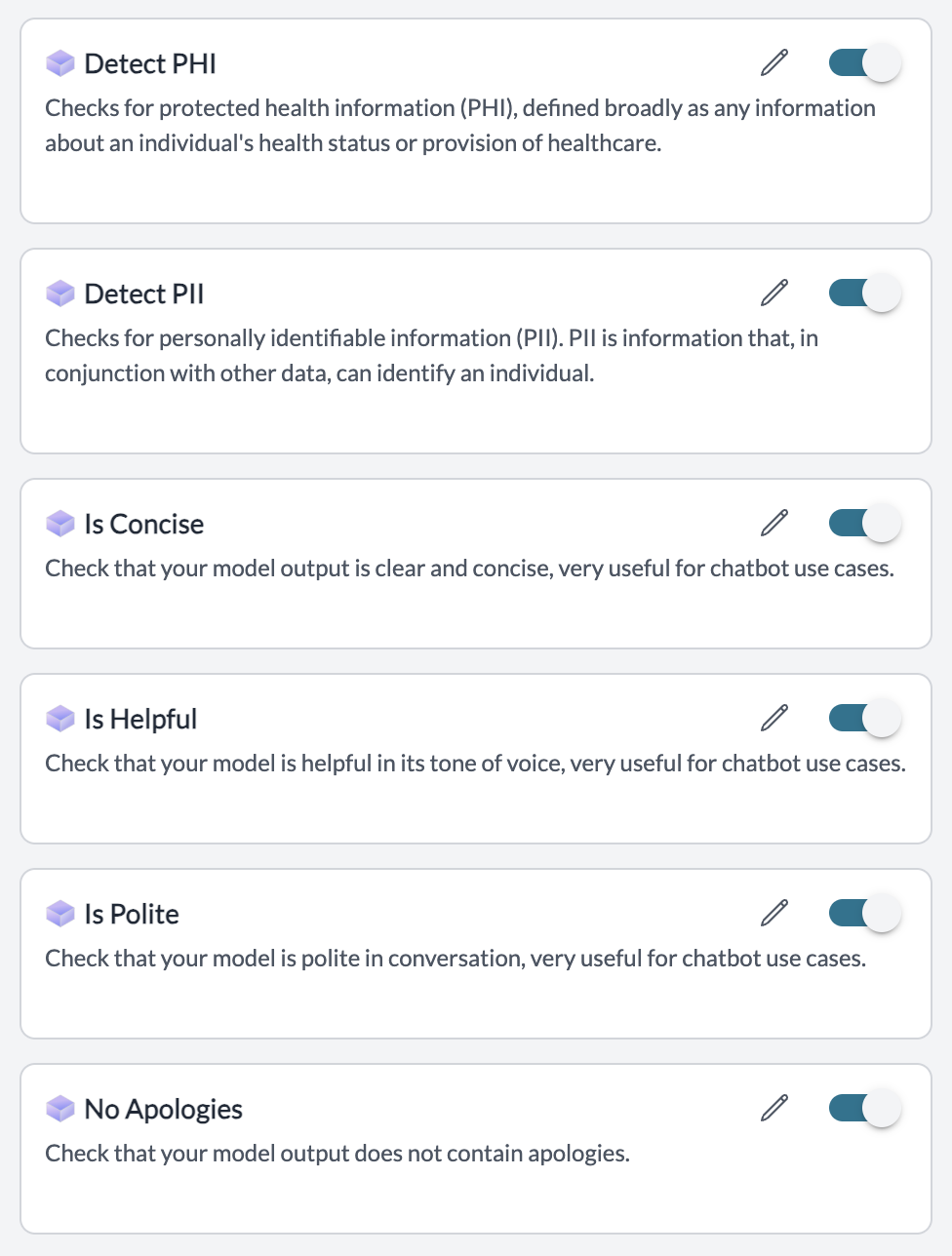
- Add Guardrail ID to a Config and Make Your Request
When you save a Guardrail, you’ll get an associated Guardrail ID - add this ID to the after_request_hooks params in your Portkey Config.
Save this Config and pass it along with any Portkey request you’re making!
Your requests are now guarded by your Patronus evaluators and you can see the Verdict and any action you take directly on Portkey logs! More detailed logs for your requests will also be available on your Patronus dashboard.
Updated 6 days ago
